The Enzyme Selector Manager is opened by choosing Enzymes > New Selector or Enzymes > Selector Manager.
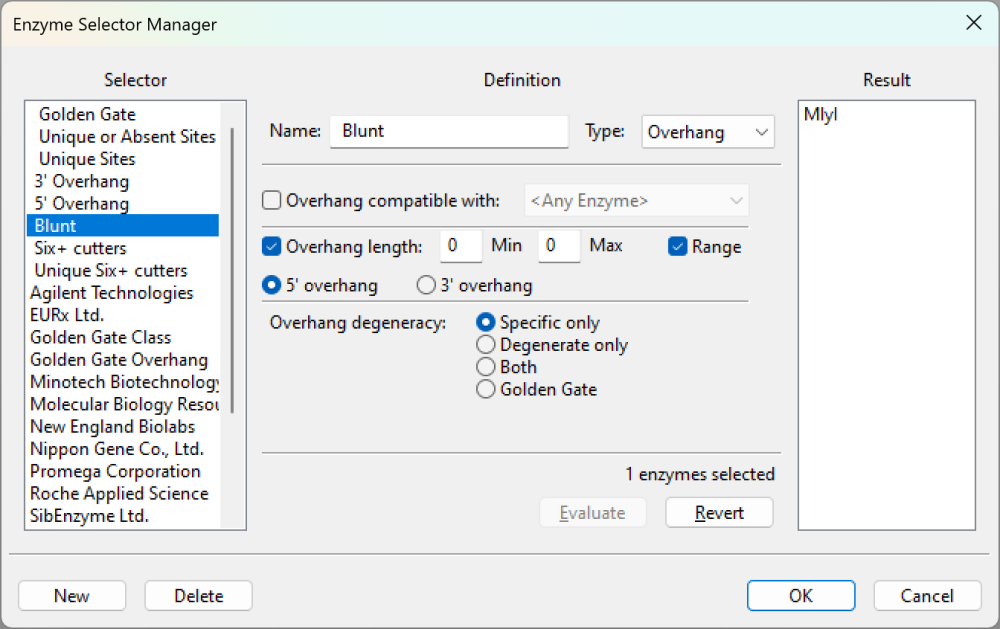
This topic describes the layout of the Manager. Additional information about using the Manager is in the topic Create and manage sets of enzymes.
- The Selector list on the left contains a list of all the selectors available for use. Choose a selector to modify by clicking it. The selector’s criteria will then appear in the Definition section of the dialog, and the enzymes that are included in this selector group appear in the Results section of the dialog (if this selector chooses any enzymes). To learn about built-in selectors designed for Golden Gate cloning, see Troubleshoot Golden Gate cloning issues.
- The Definition portion of the dialog contains the criteria that the selector uses for displaying specific enzymes using the Enzymes button tool (
). This portion of the dialog contains the following items:
- Name contains the name of the current selector. You can enter a name for a new selector here when you wish to create a new selector.
- Type sets the type of selector and changes the options offered in this dialog. See the table below for details:
- Name contains the name of the current selector. You can enter a name for a new selector here when you wish to create a new selector.
| Type | Description |
|---|---|
| Class | To create a selector that uses class, complexity, availability (or some combination of these) as its criteria.
|
| Overhang | To create a selector based on a set of overhang criteria.
|
| Frequency | To create a selector based on criteria that specifies the frequency in which cutting sites appear within a specified range in the sequence. Use this also to find unique cloning sites or fragment exclusion sites.
|
| Pick | To create a selector that only displays specific enzymes. To add an enzyme to the selector, click its name in Remaining Enzymes and click the left arrow. To remove an enzyme from the selector, click its name in Selected Enzymes and then click the right arrow. |
| Combine | To create a selector that is a combination of other selectors. Choose a selector in the center column list and then select a logical connector in the first column. You can choose not for the first selector to choose enzymes that are not in that selector. You can choose not, or, and, or not, or and not for the second and subsequent selectors. Click + to add another selector and another row to the selector list. Click – to remove a selector and a row from the selector list along with any associated logical connector. |
- The Results list on the right displays the enzymes that this selector will display on the sequence when chosen. Results cannot always be evaluated, so this section could potentially remain blank. In a case where the results cannot be evaluated, red text appears on the dialog explaining why the results can’t be evaluated. The buttons in this dialog are used as follows:
| Type | Description |
|---|---|
| Evaluate | To apply new criteria to the selector. Enzymes that will be selected by this selector appear in the Results list on the right of the dialog. If the selector displays the desired set of enzymes in the Result box, click OK to save the Selector. There are some cases when the selector cannot be evaluated. You can create a Frequency filter where the Target Sequence is set to <Set When Applied>. In this case, the filter is not evaluated until the filter is actually applied to a specific sequence. This allows you to create a generic “unique” filter that will show only enzymes that cut a specific sequence one time. The set of enzymes will vary from sequence to sequence. Such selectors are not evaluated until applied to a sequence. |
| Revert | To remove all changes made to the current selector and revert to the original criteria. This option does not apply to changes made to the selector name or type. |
| New | To create a new selector. |
| Delete | To remove the selector. |
| OK | To accept any changes made since opening the Enzyme Selector Manager and return to SeqBuilder Pro. The new or modified selector will appear in the Restriction Enzymes > Selectors folder. |
| Cancel | To reject changes made since opening the Enzyme Selector Manager and return to SeqBuilder Pro. If you click Cancel when creating a new selector, the new selector will not be added to the Restriction Enzymes > Selectors folder. |
Need more help with this?
Contact DNASTAR



 ). This portion of the dialog contains the following items:
). This portion of the dialog contains the following items: